 The
Purchase History control does not require any additional back office configurations.
All data displayed in this control is based off your constituent's information.
The
Purchase History control does not require any additional back office configurations.
All data displayed in this control is based off your constituent's information.
The Purchase History control allows the constituent to view his/her purchase history and print a history of his/her orders. See Configuring the Web Settings for the Purchase History Control for more information on how to drop this control onto a page on your e-Business website.
 The
Purchase History control does not require any additional back office configurations.
All data displayed in this control is based off your constituent's information.
The
Purchase History control does not require any additional back office configurations.
All data displayed in this control is based off your constituent's information.
 Users are
unable to pay open balances on this control. They are only able to view
their purchase history. If you want your users to be able to pay their
open orders from this page, drop the “My Order Balance” control onto this
page. See Configuring the My Order Balance Control for more information.
Users are
unable to pay open balances on this control. They are only able to view
their purchase history. If you want your users to be able to pay their
open orders from this page, drop the “My Order Balance” control onto this
page. See Configuring the My Order Balance Control for more information.
After
setting up the Purchase History control, your constituent will see the
control similar to the one displayed below.
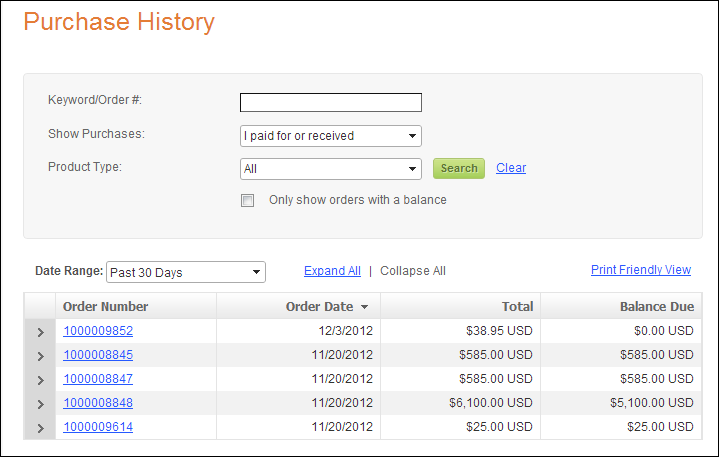
If the user clicks the Expand All hyperlink, he/she can view the details
about his/her order(s), as shown below.
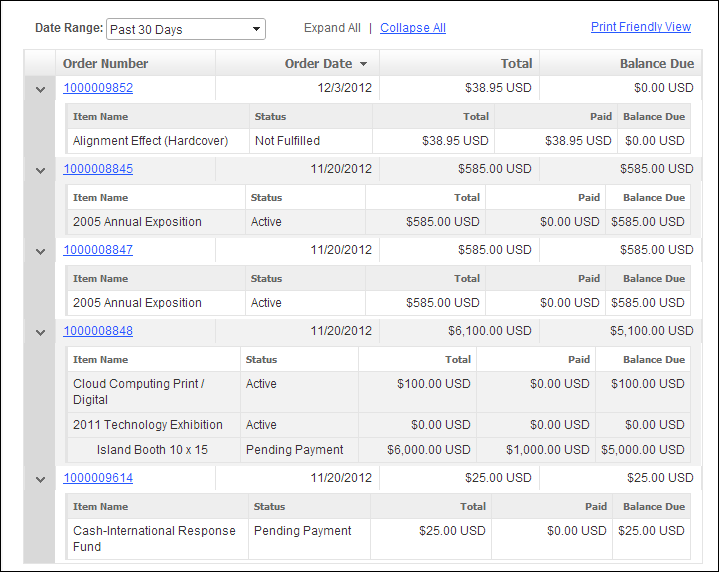
The user can expand or collapse details about his/her order by clicking
the down arrow next to the order line, as shown below.
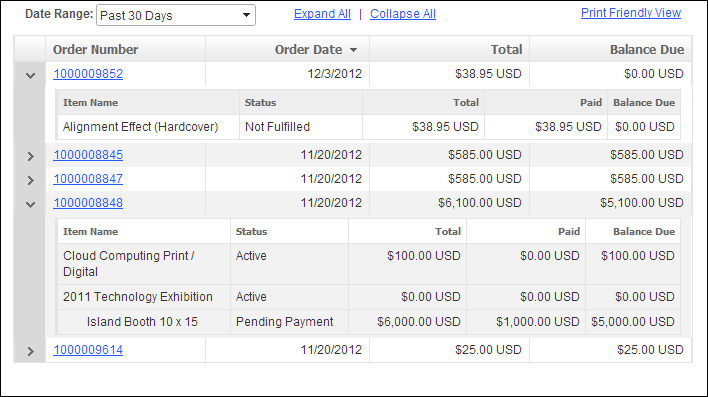
If
the user clicks on one of the order hyperlinks, the Order Summary page
displays, as shown below. The page that opens is dependent on the setup
of the Order URL parameter. For more information, please see the
“Configuring the Web Settings for the Purchase
History Control” section.
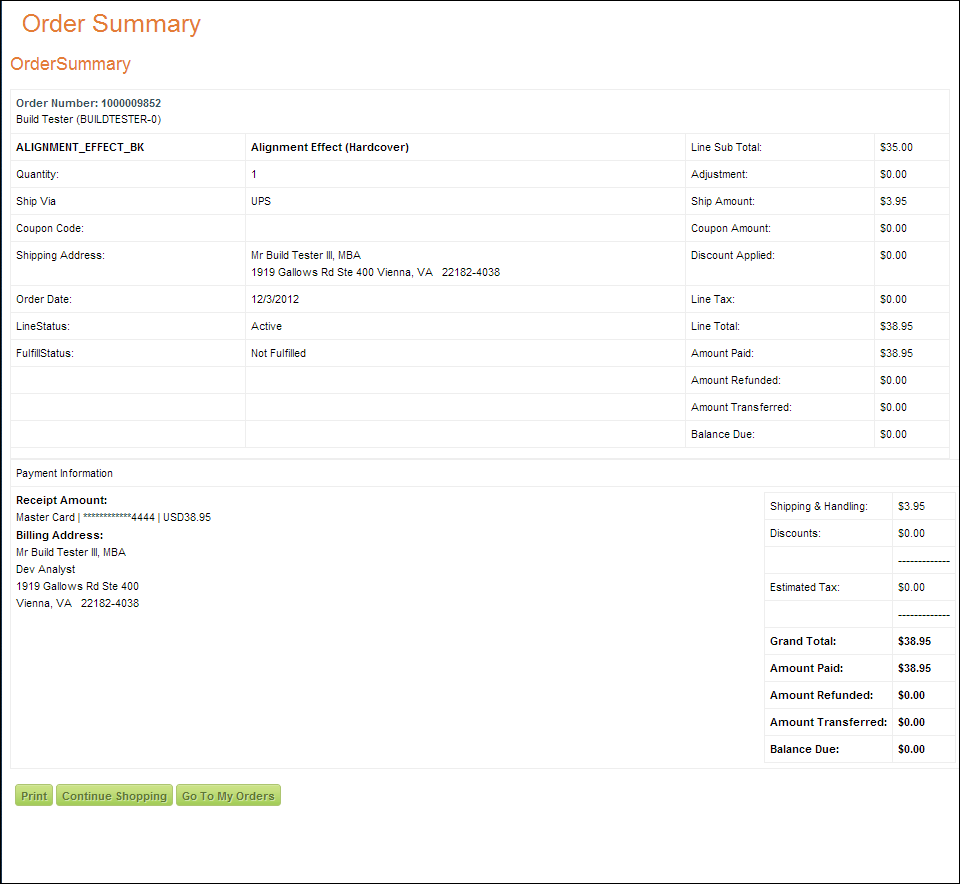
When the user clicks the Printer Friendly View hyperlink, a print preview
of his/her purchase history displays. Here, the user can print his/her
purchase history for his/her records. The user can choose to expand all
or certain order lines, as shown below.
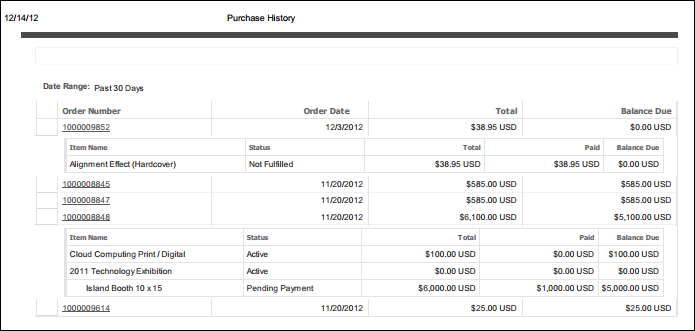
 Print Preview
is unable to be viewed in Firefox. The document will go directly to the
printer. This is a functionality of the browser and not the control.
Print Preview
is unable to be viewed in Firefox. The document will go directly to the
printer. This is a functionality of the browser and not the control.